|







| |
 PSMAntiKeyLogger PSMAntiKeyLogger
 |
Installation
Just download the setup file and
run, no configuration is required.
|
 |
User Guide
 |
Start the software
 |
The PSMAntiKeyLogger will start
automatically when Windows starts up |
 |
After PSMAntiKeyLogger starts,
you can see the program’s Icon in the System tray, right-click the Icon
you will see the main menu of the program: |

|
 |
How PSMAntiKeyLogger works
 |
While PSMAntiKeyLogger is
running, if any program tries to install Keyboard Hook, monitors the
keyboard state or gets password in the password field then the
PSMAntiKeyLogger will warn the user and ask user whether to enable that
program or not. The warning form will be like this: |

To prevent this program from recording your keystrokes, click <Disable>
button. After you click <Disable> button, the KeyLogger program will
continue to run normally but it cannot record your keystrokes.
|
 |
How to show the List of
KeyLogger programs in the PC
 |
To see the KeyLogger list,
click the <Hooker List> menu item in the popup menu, all the KeyLogger
programs are showed in this list. |
 |
NOTE: Some programs in this
list may be not KeyLogger programs, AntiKeyLogger detect all the programs
that use Keyboard Hook, and some of them are not KeyLogger programs. Some
programs use Keyboard Hook for hotkey purpose.
After click the <Hooker List> menu item in the popup menu you will see the
form below:

|
|
 |
How to manage the programs in
the KeyLogger List
 |
If you want to disable the
programs in this list, just click DISABLE in the popup menu, or if you
want to enable it, you can click ENABLE. |
 |
To see detail information about
the programs in the list, you can click the menu item “Detail Information”
in the popup menu. |
 |
All the information about the
program in this list such as program path, its status, etc is saved in the
hard disk, if you want to remove information about the program, you can
click the menu item “Forget” in the popup menu. If you do that, when this
program runs next time PSMAntiKeyLogger will ask you again for decision.

|
|
 |
How to run and use “Windows
Startup Config” program
 |
To run “Windows Startup Config”
program, Right Click at the PSMAntiKeyLogger Icon in the system tray, and
select the sub menu “Windows Startup Config”:

|
 |
After you click this menu, the
program will run and you will see the form like this:
The form includes five Tabs.
The first tab lists all the programs which runs at startup time:
 |
 |
If you don’t want the program
starts when windows starts, you can uncheck it or Right Click the program
then select “Remove from Startup List”.
To see more information about the program in the Startup list, select the
“Detail Information” in the popup menu.
The second Tab lists all the services installed in the computer.
(In windows NT/2000/XP only).

To see more information about
the service, Double Click the item in the list.
|
 |
The Third Tab lists all
Keyboard Filter Drivers and additional Drivers installed in the computer:
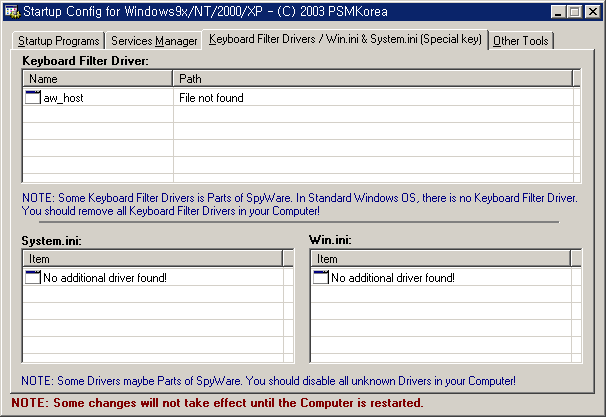
|
 |
The last Tab lists some
other Microsoft common tools for configuration:
 |
|
|
 |
Developer Guide
See !Readme.txt in the zip file of source :D
|


(C) 2003-2004 Do Duc Truong,
Truong2D@Yahoo.com -
http://ddt.info.tm
http://psmantikeyloger.sourceforge.net,
http://sourceforge.net/projects/psmantikeyloger
|


![]()